Squads
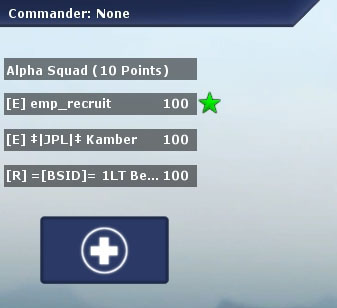
The Squad Interface on your HUD.
Squads are a handy way to play together with friends or people you like playing with.
While in a squad you can see your squadmates name, class, health and action status in your HUD. When a squadmate is under attack it will flash red, when they are attacking it will flash yellow. If your squadmates are to die in combat their status will appear with a red hue. The Squad Leader has a green star next to his name. The Commander is able to command squads as a whole, instead of having to select several players one by one.
Your squadmates will also be shown on the battlefield with green triangles above their heads (which will also change color depending on your squadmates' actions). The Squad Leader has a green star above his head.
Joining A Squad
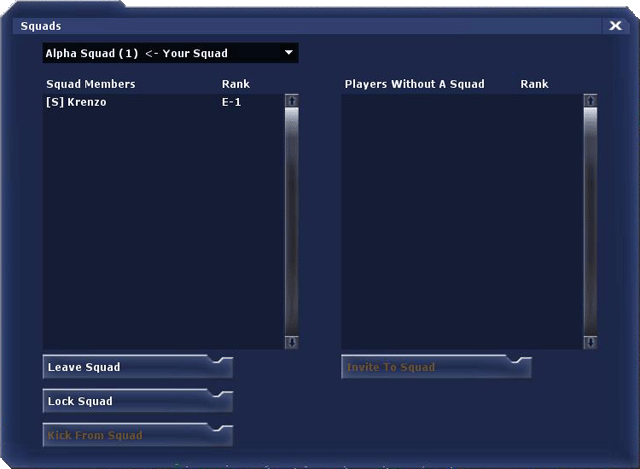
The Squad Menu.
To make or join a squad, go to the Squad Menu (default binding is "C"). Here you can select the name of the squad you wish to make or join. If you join an empty squad, you become the Squad Leader. If you are in a squad, you can choose to leave it and join another one by using the "Leave Squad" and "Join Squad" buttons.
Upon joining a squad, you will see the Squad Interface pop up in the top left corner.
As a Squad Leader, you can kick people from your squad or lock it to prevent other people from joining. You can also invite people by clicking on their name in the list on the right and pressing the "Invite" button.
Squad Leaders can use squad points for various battlefield benefits dependant on their class by using the Popup/"F" menu ("F" by default).
The Squad Leader
The Squad Leader emits an aura around himself, and all squad members within this aura get a bonus depending on the class of the Squad Leader. This aura's radius is 50 feet (600 game units), which is about the diameter of a Radar building. A corresponding icon will appear on your HUD when you are within the radius.
 Scout - additional 33% stamina regeneration rate.
Scout - additional 33% stamina regeneration rate. Rifleman - additional 20% accuracy.
Rifleman - additional 20% accuracy. Grenadier - additional 10% weapon damage.
Grenadier - additional 10% weapon damage. Engineer - 1HP/2s health regeneration rate.
Engineer - 1HP/2s health regeneration rate.
Scout:
 Mass hide: All squad members are hidden for thirty seconds regardless of their class.
Mass hide: All squad members are hidden for thirty seconds regardless of their class. Battlefield intelligence: All enemies in a nearby radius are spotted for thirty seconds.
Battlefield intelligence: All enemies in a nearby radius are spotted for thirty seconds.
 Charge!: Squad members have no stamina drain from running for thirty seconds.
Charge!: Squad members have no stamina drain from running for thirty seconds. Armor: All squad
members receive a 20% decrease in damage received for thirty seconds.
Armor: All squad
members receive a 20% decrease in damage received for thirty seconds.
 Damage: All squad members receive a temporary 20% weapon damage increase.
Damage: All squad members receive a temporary 20% weapon damage increase. Artillery strike: An instant artillery strike to the selected location
(Where your crosshairs are aimed).
Artillery strike: An instant artillery strike to the selected location
(Where your crosshairs are aimed).
 Mass revive: All dead squad members are revived near the squad leader.
Mass revive: All dead squad members are revived near the squad leader. Mass Heal: All injured squad members are instantly healed, and effects from biological weaponry are negated.
Mass Heal: All injured squad members are instantly healed, and effects from biological weaponry are negated.
Popup Menu
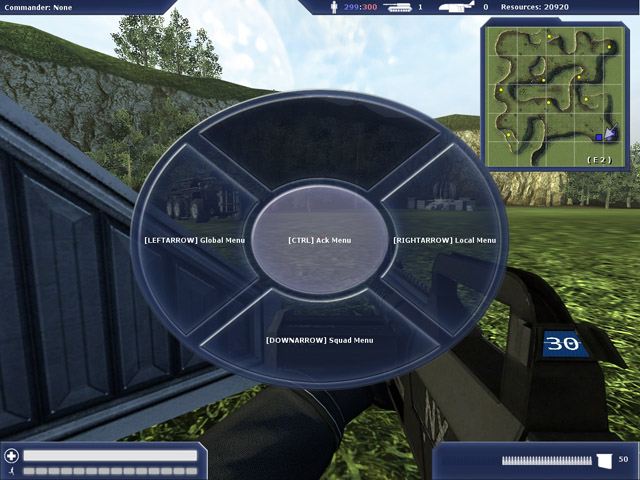
The Popup Menu.
Pressing the F key (by default) will bring up the popup menu, a menu which allows players to quickly communicate. You can use the mouse or the keys shown inside the brackets to select different menus.
The first menu includes global, acknowledgement, local, and squad options.
Choosing the global menu brings up the shouts "area secure" and "area not secure," and the categories of support and supplies. Different types of support can be requested, including artillery, armor, air, transport, and infantry. Supplies that can be requested include ammo, health, and engineer.
The acknowledgement (or "ack") menu provides simple "negative" and "affirmative" commands and, if applicable, the "accept order" or "deny/cancel order."
The local menu has commands that will be heard by all players nearby, such as "move up!", "pull back!", "take cover!", "cover fire!", and a taunt.
The last menu is for squads. If you are pointing at a squad member, the "Join squad" option also appears, which lets you request to join the target squad.
The "Kick Commander" button is also present in the squad menu. If you think the commander isn't doing a good job, you can choose to vote him out. At least 60% of your team must have voted to kick the commander.
You are also able to bind a single command to a key by using console commands for ease of access.
FUN FACT: the Popup Menu was intentionally designed with such big buttons so new players wouldn't accidentally click the wrong one, as was the case with the old Popup Menu.