Welcome to Empires, a first-person shooter/real-time strategy game based on Valve's source engine. Since Empires is probably unlike most games you've played before, we highly recommend you read through this manual before you first join a server. For more information, visit the Empires website (www.empiresmod.com) and click on the forums link.
Starting Off
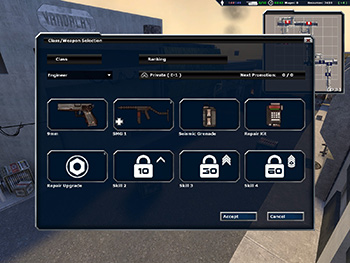
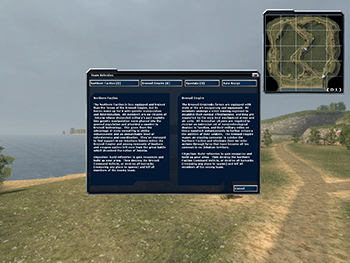
The Class Selection Screen.The Team Selection Screen.
When you first join a server you will be asked to join a team. Your options include the Northern Faction, the Brenodi Empire, and the non-playing Spectators. The last option, Auto-Assign, will automatically choose a team for you to join.
After choosing a team you will be presented with the Class Selection Screen. There are four classes: Engineer, Rifleman, Grenadier, and Scout. Certain classes can choose between multiple weapons, accessible by clicking on the weapons in the class selection screen. When you earn experience points you will be able to unlock Skill Slots, located under the weapons and all but one slot will be locked when you first join the game.
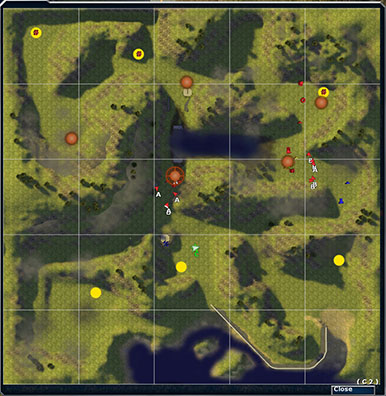
The Spawn Map.
Once you have chosen a class and weapons, click Accept. This will bring up the spawn map (if it doesn't, press the spawn map button to bring up the spawn map "Enter" (by default). Select your spawn point by clicking on one of the available points (large blue or red dots, the color is based on what team you are on). To view the map without spawnpoints, press "M" (by default).
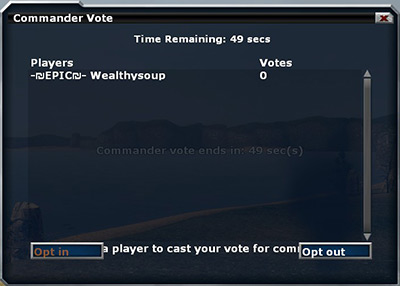
The Commander Voting Menu.
Whenever you join a game that has just started, the Commander Voting Menu ("," by default) will appear. Here you can vote for a player to become the Commander. The player with the most votes will automatically spawn in the command view with their body inside the command vehicle.
It is strongly reccommended that players don't command
until they are proficient at the game, as the role of the
commander is vital to the success of the team.
Note: You can opt in or opt out of commanding by clicking on the corresponding buttons in the bottom corners of the menu.
HUD - Team Elements
The player's heads up display shows the most important information regarding the team and player's situation.

Your current Commander.
Current ongoing Research.
The upper-left corner shows the current Commander in the Command Vehicle, as well as what kind of research he is currently conducting.

Res/sec. Available Resources. Personal Wages. Vehicles On The Field. Team Tickets.
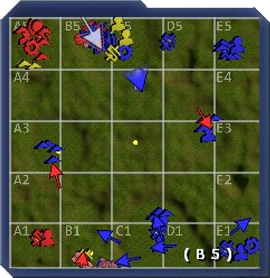
Your Minimap.
The upper-right corner shows information about how many resources and reinforcements the team has available.
- Reinforcements (also called "tickets") show how many times your team and the enemy team can spawn.
- Current vehicles on the battlefield. This includes the Command Vehicle.
- Wages are a personal pool of resources that are only spendable by you.
- Resources are generated by refineries and are used for construction and research. The number between brackets on the right shows the amount of resources your team receives per second.
The minimap gives an overhead view of the whole map. You can zoom in and out using the zoom keys ("[" and "]" by default). The minimap uses a coordinate system to show players locations when they use text or voice chat.
On the minimap, Brenodi Empire units are always blue and Northern Faction units are always red.
- The commander is represented as a camera crosshair icon. If your team has a commander, his name will be shown in the top left corner of the screen.
- Players are represented as arrows. You yourself are represented as a larger, white arrow.
- Revive Engineers are identified by lighter coloured minimap arrows (light blue for Brenodi Empire and pink for Northern Faction)
- Vehicles look like small chassis:
- Every type of structure has its unique icon on the minimap:








Refinery Barracks Armory Vehicle Factory Radar Repair Station Turret (any type) Engineer Radar / Camera - Unbuilt structures are colored yellow.
- Built structures that are under attack will flash white.
| Brenodi Empire |  |
 |
 |
 |
 |
 |
 |
| Command Vehicle | Jeep | APC | AFV | Medium Tank | Heavy Tank | Artillery Tank | |
| Northern Faction |  |
 |
 |
 |
 |
 |
 |
| Command Vehicle | Jeep | APC | Light Tank | Medium Tank | Heavy Tank | Artillery Tank |
HUD - Player Elements


Your Health and Stamina Bar.Your Ammo Counter.
The lower-left corner displays your health and stamina. Your health will go down when you take damage and can be replenished by medic containers or engineers with their repair tool. Stamina, used when jumping and sprinting, always regenerates over time.
The lower-right corner contains information about weapon ammunition. The line of bullets represents the amount of ammo remaining in your current magazine. The number to the right is the remaining ammo you have. The engineer's tool has an infinite supply of slowly regenerating ammo.
HUD - Commander Instructions

Move / Guard

Attack
When you are given an order it will appear on your screen as either:
- a green pentagon (for move and guard orders), or
- a red diamond (for attack orders). The attack order diamond will follow the unit that you are ordered to attack, giving you both direction and a tactical advantage.
The size of the shape will also vary; the larger it is, the closer you are to your objective. Once you have completed the order it will disappear.
Interaction


Northern Faction Crates.Brenodi Empire Crates.
Located in armories, placed by engineers, and scattered around maps are supply containers. Some containers supply ammunition (including the engineer's container) while others marked with a cross, supply health. To use one of these containers hold down the USE key ("E" by default) when near the container. Similar to containers are the vehicle factory consoles. To access one, move in front of it and then press the USE key.
Empires has many different vehicles. To enter a vehicle, simply go up to it and press the USE key. You can switch positions inside the vehicle by using the function keys (F1, F2, F3, etc). The F1 position is always the driver position. Pressing the USE key again will exit the vehicle.
Scoring
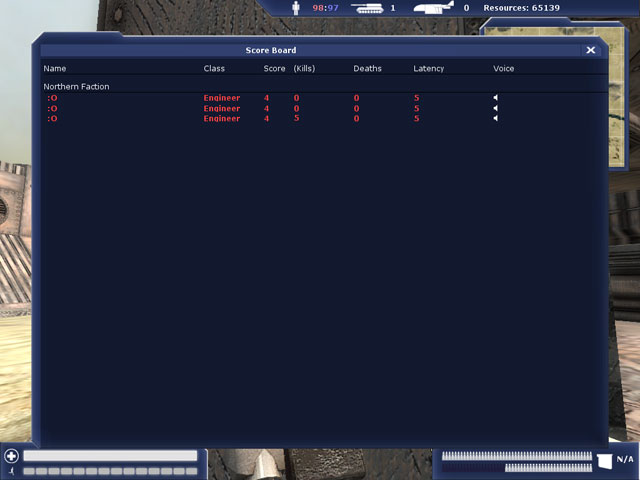
The Scoreboard.
A player's score in Empires is measured by points. There are several different ways to get points:
- Kill an enemy soldier
- Destroy an enemy vehicle or building
- Construct buildings
- Deconstruct enemy buildings and vehicles
- Repair buildings and vehicles
- Command
- Heal teammates
- Revive a teammate
- Assist in a squad
- Perform two critical kill assists
- Perform three kill assists
- Defuse enemy mines
- Sabotage enemy structures
Once you earn 10 points you advance a rank
Once you earn 10, 30 and 60 points, you can choose a new ability from the spawn menu as well as advancing in rank.
To view your score, press "TAB" (by default).
Other Useful Tips for New Players
- You only spawn with one third of the maximum amount of ammo for your weapons, so a pitstop at the armory is always a good idea.
- Join or create a squad to get more rank points. See the squad section.
- As a non-engineer, you can help building a building by holding the USE key ("E" by default).
- Whenever possible, crouch ("Control" by default) or prone ("Z" by default) when firing. You'll be much more accurate.
- Remember that the role of commander is incredibly important, and should only be filled by experienced players.
- As the commander, you can restrict players' rights to the vehicle factory.
- It's very important that commanders know the research tree well.
- Be conservative in your vehicle designs so that your commander has more resources to build bases and defences.
- Repair your tank often and know when to retreat. Building another isn't cheap.
- APCs are a good, cheap way to transport engineers early in the game and squadmates later.